Xilinx Quick Emulator (QEMU)#
How to use QEMU for baremetal application#
This guide adapts the Standalone Application Debug using System Debugger on QEMU guide.
Launch Vitis IDE
Open the UltraZohm workspace:
~/ultrazohm/ultrazohm_sw/vitis/workspaceSelect Run > Debug Configurations
Right click on
Debug_FreeRTOS_Baremetal_FPGAand select duplicate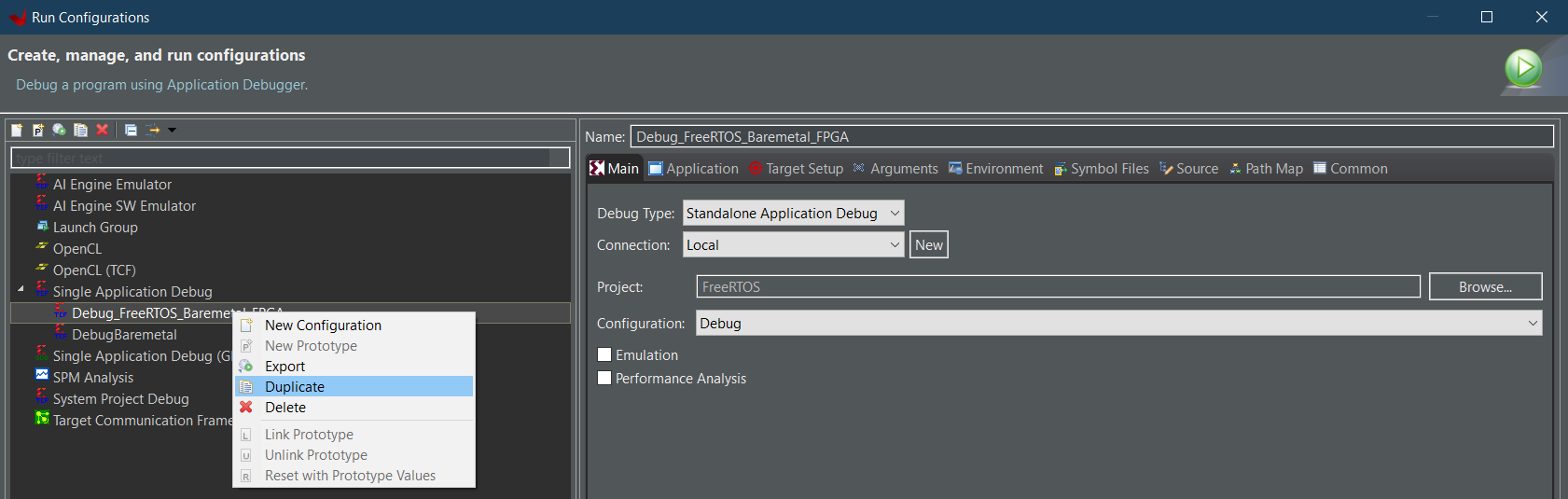
Change the name to
Debug_Baremetal_QEMUChange the project to
Baremetal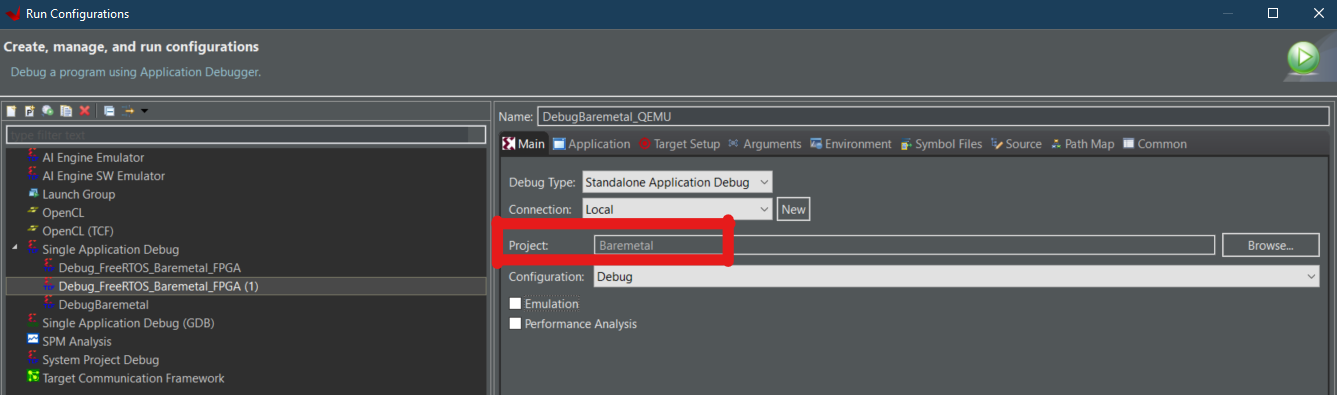
Check the Emulation box. The connection should automatically change to
QMEU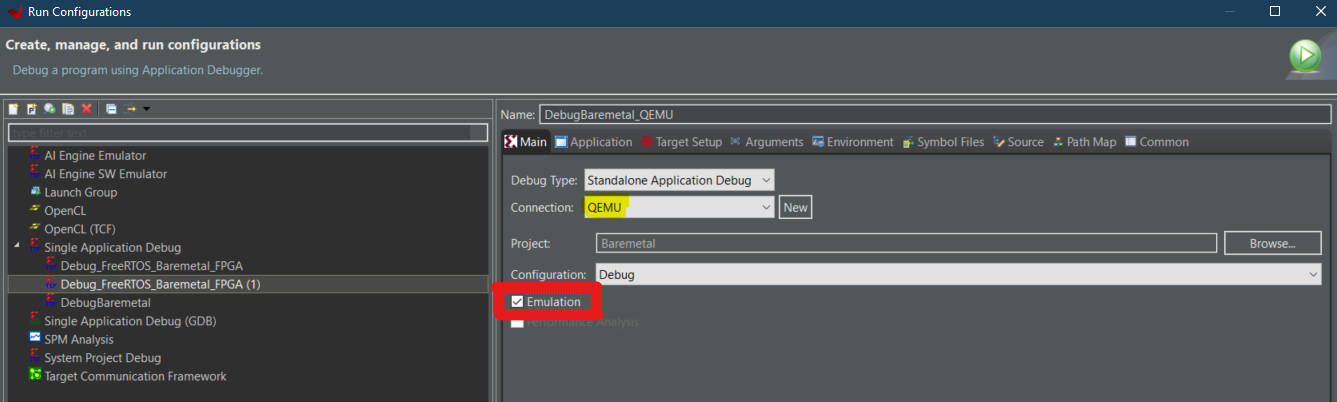
Don’t change any other settings
Click Apply and then run
Click Start Emulator and Run
View after the emulation and debug have started.
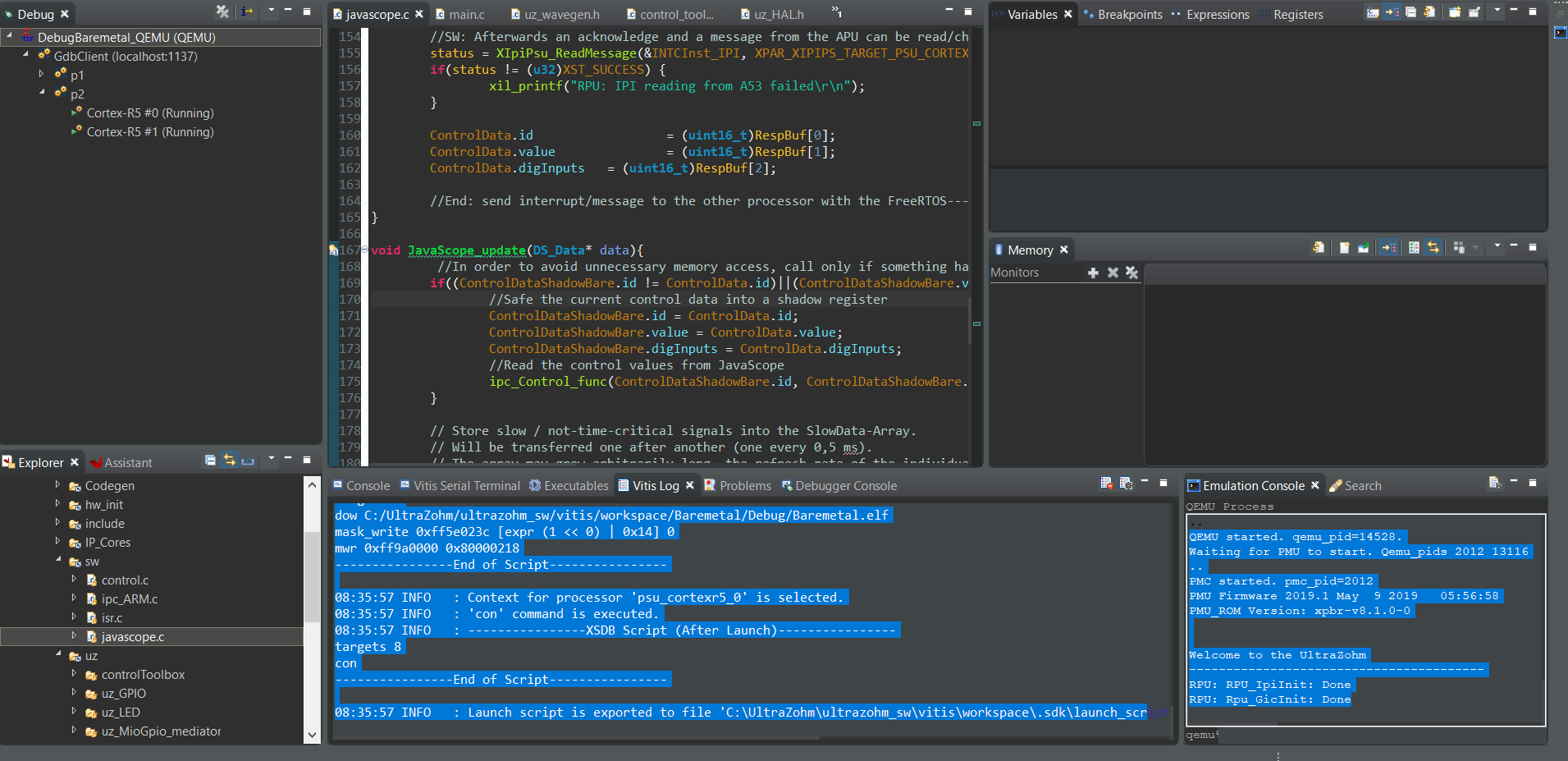
The emulation console should open. If it doesn’t, go to Window > Show view > Xilinx > Emulation Console
To stop the Emulator, go to Xilinx > Start/Stop Emulator
Further information to setup the QEMU emulation for vitis 2020.1#
Documentation using QEMU with the Vitis IDE is sparse. The following links mostly reference the old SKD environment.
Xilinx Quick Emulator User Guide QEMU (v2020.1) . To use this system emulation model you must be familiar with:
Uses Xilinx® PetaLinux and Software DevelopmentKit (SDK) tools
-
Short explanation how QEMU works and for what you can use it
No information how to set up/start the emulator
Running an RPU Application using QEMU
Old video, still uses the SDK instead of the Vitis IDE
Outdated workflow