Generating Outjob Files in Altium#
When ordering at JLCPCB the following files are necessary for your order:
Gerber files
NC Drill files
Pick and Place files (CLP)
Bill Of Material (BOM)
These files are generated with help of an output job file. Since there is already the template UZ_Outputjob.outjob available at the UltraZohm bitbucket it is recommended to use this file and refactor it to match your project. Just follow the guide below to generate all necessary files:
Note
The UZ_Outputjob.outjob meets JLC’s requirements of manufacturing for the Gerber, NC Drill, BOM and Pick and Place (CLP) files, that can be accessed with the links below. The links below should be understood as a ‘FYI’, there is no need to make any changes to UZ_Outputjob.outjob.
General information on BOM and Pick and Place files
Tutorial on how to create the BOM and the Pick and Place files (Attention: JLC doesn’t use the ActiveBOM in Altium.)
To change the settings just double click on the corresponding file and a window will open where you can make your changes as described in the documents above.
First of all add the UZ_Outputjob.outjob to your project folder and add it afterwards to your altium project by right clicking on your project in the projects panel
Your_Project_Name_Here.PrjPcb-> Add Existing to Project... -> UZ_Outputjob.outjob -> Öffnen.
The outjob file is now included to your Altium project structure and can be found under Libraries -> Output Job Files.
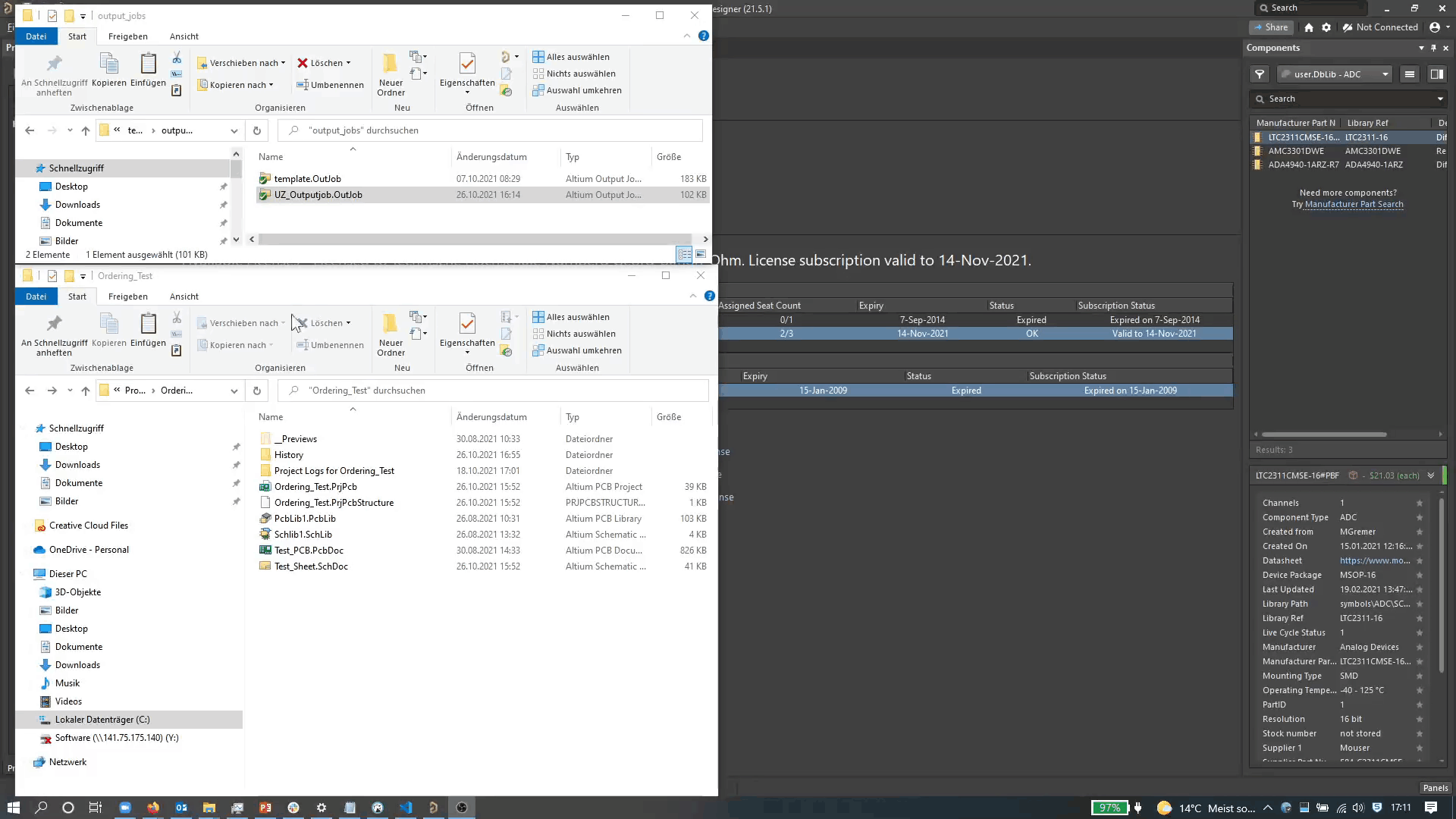
Fig. 203 Adding Template Outjob to an Altium Project#
The next step is to add the BomDoc to your Source Documents by right clicking on Your_Project_Name_Here.PrjPcb -> Add New to Project -> ActiveBOM
and make some small adjustments like adding parameters and giving aliases to a few parameters. To add a new parameter
go to Properties -> Columns and activate the ones shown in the table below. Afterwards rename the aliases regarding to the table beneath.
Parameter |
Alias |
|---|---|
Comment |
Comment |
Designator |
Designator |
Footprint |
Footprint |
LCSC Part number |
LCSC Part # |
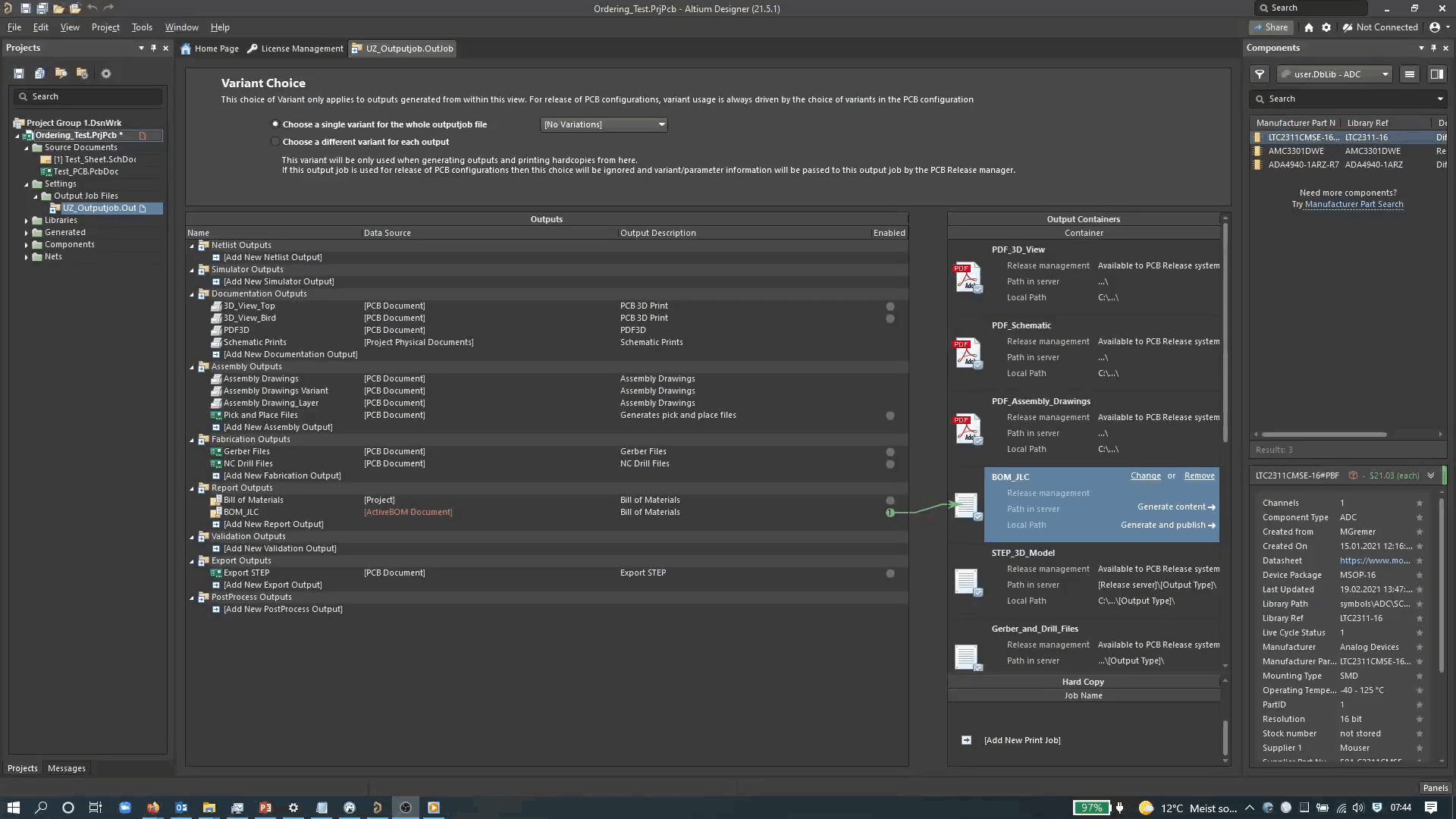
Fig. 204 Adjustment of the BomDoc#
Since the output job file was refactored, the next step is to generate the manufacturing files (namely the Gerber files, NC Drill files, Pick and Place files (CLP) and Bill Of Material (BOM) ).
But before you generate the files, first add the correct template for the BOM. To do so
double click on the BOM file -> click on ... next to Template -> choose BOM_Template_THN_JLCPCB.xlsx -> Öffnen.
Now everything is set up and the files can finally be generated.
Choose BOM_JLC Output Container -> Generate content->. Repeat this for the Gerber_and_Drill_Files and Pick_and_Place Output Containers.
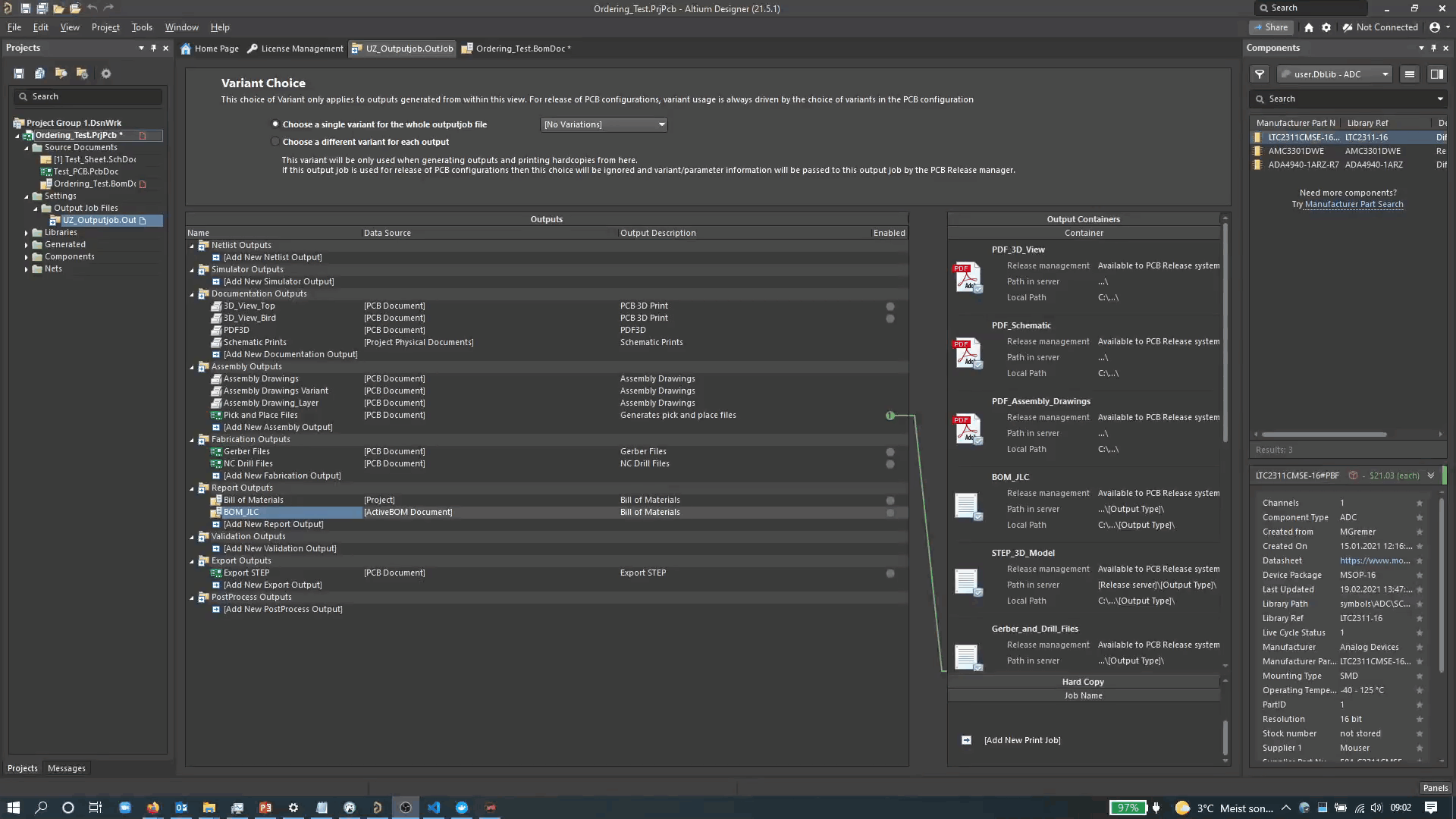
Fig. 205 Generating Outjob files#
The generated outjob files can be found in the project folder under Project Outputs for.../ProjectRevision.
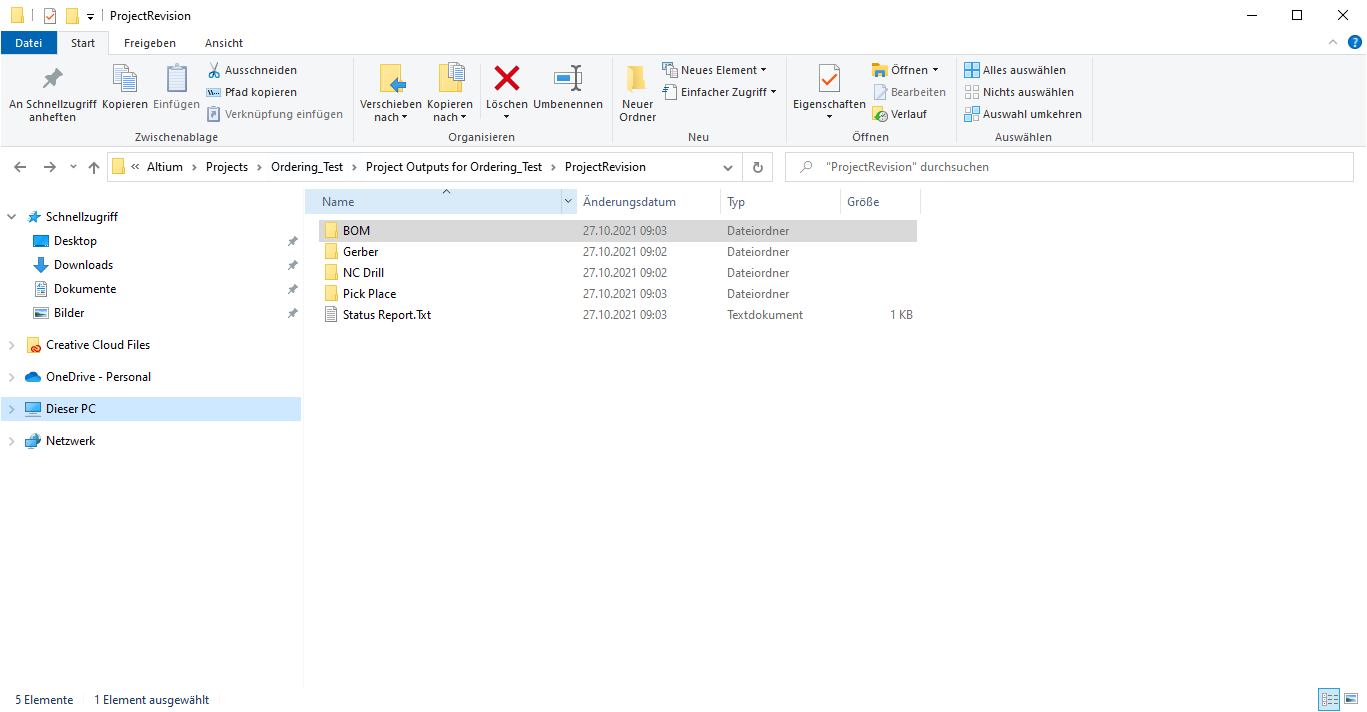
Fig. 206 Output files#
Now all necessary files are generated and you can proceed with the Ordering Process with SMT Assembly.